The following is a portion of an article written by our IT Manager, Bryson Anderson, for DLT:
Sheet Set Manager
The most recent feature
addition is the support of Sheet Set .dst files. This feature is available with
the August 11th, 2020 update to Desktop Connector version 14.1.0.1074.
This adds two notable new features. When uploading a .dst file through Desktop
Connector, the related drawings will also be uploaded automatically. When opening
a Sheet Set, all referenced files will be automatically locally cached.
This is an
exciting addition to the Collaboration for Civil workflow. For many, Sheet Set
is an integral part of their project and these new features bring much needed Sheet
Set compatibility.
When opening a
CAD file from the sheet set, it is automatically locked for edit. However, when
editing the .dst file (Properties, adding layouts, etc.) the .dst file is not
automatically locked. Manually lock the .dst file by right clicking on it in
File Explorer and select ‘Lock’. Make your edits, then ‘Unlock’. This will
prevent multiple users editing the file at once.
From our initial testing, the one remaining pain point with Sheet Set support is consuming new changes to the .dst file that others have made, while you have the sheet set open. When changes are made to a .dst file, the changes are synced back to the cloud. When another user opens the sheet set, their local file is updated to that latest version. However, if you had the sheet set open when the changes were made, your local .dst file is not able to update to reflect the changes immediately. Desktop Connector will see a new version is available, the local status of the file will be ‘stale’.
Because you have
the file open, it cannot sync and update. To get the sheet set to update, you
need to close and reopen Civil 3D. You can then manually sync Desktop Connector,
or it will auto sync when you reopen the sheet set. From our testing, closing
the sheet set, SSM, open files etc. was not enough to get the .dst file sync to
happen, Civil 3D had to be closed and reopened.
To learn more about BIM 360 Design: Collaboration for Civil 3D, click here.
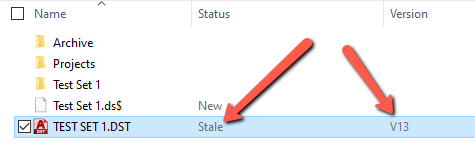
Sheet Set Manager >>>>> Download Now
ReplyDelete>>>>> Download Full
Sheet Set Manager >>>>> Download LINK
>>>>> Download Now
Sheet Set Manager >>>>> Download Full
>>>>> Download LINK cR