Our Consulting and Services Manager, Shawn Herring, wrote an article for this month's issue of AUGI World. Below is a portion of the article:
As we all know, there is a ton of data to manage when it comes to Civil 3D. Not just data, but files, best practices, styles, folder structure, etc., etc., etc.! At times it can be a bit overwhelming, especially if there has been no management over these items in the past. But for those looking to get a better handle on things, I’ve outlined several of the topics I’d make sure to spend a bit more time getting up to speed on. There are obviously many more things that help in project management, but these are some of the things I see being underutilized.
Creating a custom palette is super simple! You have the ability to add individual assemblies, blocks, script routines, and much more. Palettes can be on your local machine, or preferably shared throughout the company on a server (or both).
First, I’d remove any palettes you never use. You can right click on the heading of your palette and go to Customize Palettes.
Now give this a shot. Right-click on any tab of your Tool Palette and select New Palette, then name your palette.
Now, for this example, we will add a few subassemblies to the palette. You can select any subassembly, right-click, then copy and paste it to your new palette. You can add things like text and line separators to help clean it up a bit.
To learn more about managing data in Civil 3D, click here.
As we all know, there is a ton of data to manage when it comes to Civil 3D. Not just data, but files, best practices, styles, folder structure, etc., etc., etc.! At times it can be a bit overwhelming, especially if there has been no management over these items in the past. But for those looking to get a better handle on things, I’ve outlined several of the topics I’d make sure to spend a bit more time getting up to speed on. There are obviously many more things that help in project management, but these are some of the things I see being underutilized.
MANAGING PALETTES (SUBASSEMBLIES)
Let’s be real, how many of us use 5-7 subassemblies for almost ALL subdivision roads? OK, maybe it’s just me? You have lanes, curbs, asphalt, sidewalk and end sections. Simple, right? So, why do we need 40 tabs on our palette, and constantly go through several to find what we want? Why change a curb & gutter setting every single time you use it? I do that and drive myself nuts! Adding the curb to a new palette and changing the properties once will save you a lot of time.Creating a custom palette is super simple! You have the ability to add individual assemblies, blocks, script routines, and much more. Palettes can be on your local machine, or preferably shared throughout the company on a server (or both).
First, I’d remove any palettes you never use. You can right click on the heading of your palette and go to Customize Palettes.
Now give this a shot. Right-click on any tab of your Tool Palette and select New Palette, then name your palette.
Now, for this example, we will add a few subassemblies to the palette. You can select any subassembly, right-click, then copy and paste it to your new palette. You can add things like text and line separators to help clean it up a bit.
To learn more about managing data in Civil 3D, click here.
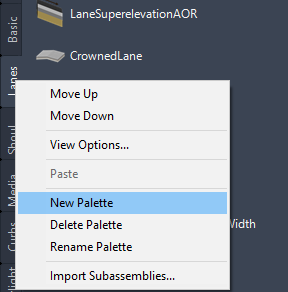

Comments
Post a Comment