Our Consulting and Services Manager, Shawn Herring, wrote an article for this month's issue of AUGI World. Below is a portion of the article:
As we all know, there is a ton of data to manage when it comes to Civil 3D. Not just data, but files, best practices, styles, folder structure, etc., etc., etc.! At times it can be a bit overwhelming, especially if there has been no management over these items in the past. But for those looking to get a better handle on things, I’ve outlined several of the topics I’d make sure to spend a bit more time getting up to speed on. There are obviously many more things that help in project management, but these are some of the things I see being underutilized.
Tip 1: Just as we can create folders in the Prospector, as mentioned here, you can also do this for data shortcuts! Throughout a typical project, you have main alignments (i.e. road centerlines), but you also end up with miscellaneous alignments (offsite utilities, cross section alignments, etc.). I would create a couple of folders within the folders in data shortcuts, one for “MAIN” alignments, and one for “USER” alignments. This will make it easier for users to find exactly what they are looking for much quicker.
Tip 2: Did you know there is a Data Shortcut Manager? You can use this to replace drawing objects with shortcuts or repair broken references. This is helpful in managing multiple shortcuts at once. At times, the need to replace an associated shortcut may arise. This is the simplest way to handle that.
Tip 3: I didn’t know this until I saw something from the great Brian Hailey, but you can select multiple shortcuts at once and either right-click and “Create Reference”, or drag and drop them on your screen to import them all at once!
Tip 4: I may not condone this one, but it is actually pretty helpful! I’m not one to promote data shortcuts, but if you need to send out a Civil 3D file to someone, you can promote all shortcuts at one time! Talk about a time saver.
Go to the Manage tab of the ribbon, drop down the Data Shortcuts panel, and select Promote All Data Shortcuts.
To learn more about managing data in Civil 3D, click here.
As we all know, there is a ton of data to manage when it comes to Civil 3D. Not just data, but files, best practices, styles, folder structure, etc., etc., etc.! At times it can be a bit overwhelming, especially if there has been no management over these items in the past. But for those looking to get a better handle on things, I’ve outlined several of the topics I’d make sure to spend a bit more time getting up to speed on. There are obviously many more things that help in project management, but these are some of the things I see being underutilized.
MANAGING DATA SHORTCUTS
Use them! This is a very overlooked, and often misunderstood function of Civil 3D. Even for simple projects, data shortcuts can really help production and speed up time to completion. But, what do you do on these larger projects, when you literally have hundreds of data shortcuts?! Well...I think we are all still trying to figure out the best practices, but here are some tips I’ve found to be helpful.Tip 1: Just as we can create folders in the Prospector, as mentioned here, you can also do this for data shortcuts! Throughout a typical project, you have main alignments (i.e. road centerlines), but you also end up with miscellaneous alignments (offsite utilities, cross section alignments, etc.). I would create a couple of folders within the folders in data shortcuts, one for “MAIN” alignments, and one for “USER” alignments. This will make it easier for users to find exactly what they are looking for much quicker.
Tip 2: Did you know there is a Data Shortcut Manager? You can use this to replace drawing objects with shortcuts or repair broken references. This is helpful in managing multiple shortcuts at once. At times, the need to replace an associated shortcut may arise. This is the simplest way to handle that.
Tip 3: I didn’t know this until I saw something from the great Brian Hailey, but you can select multiple shortcuts at once and either right-click and “Create Reference”, or drag and drop them on your screen to import them all at once!
Tip 4: I may not condone this one, but it is actually pretty helpful! I’m not one to promote data shortcuts, but if you need to send out a Civil 3D file to someone, you can promote all shortcuts at one time! Talk about a time saver.
Go to the Manage tab of the ribbon, drop down the Data Shortcuts panel, and select Promote All Data Shortcuts.
To learn more about managing data in Civil 3D, click here.

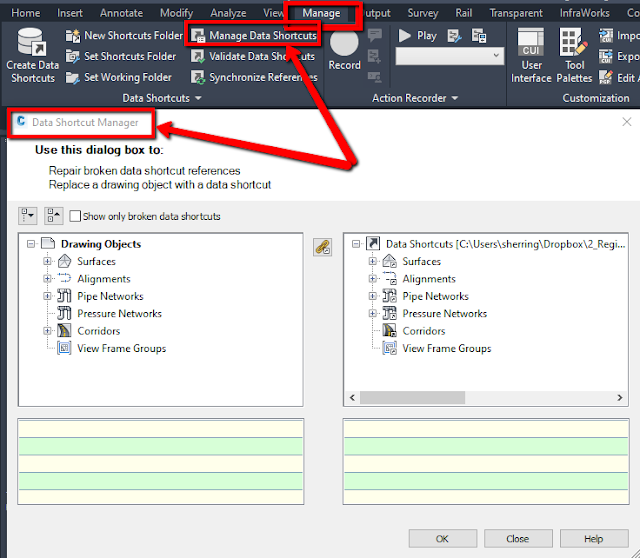

Managing Data Shortcuts >>>>> Download Now
ReplyDelete>>>>> Download Full
Managing Data Shortcuts >>>>> Download LINK
>>>>> Download Now
Managing Data Shortcuts >>>>> Download Full
>>>>> Download LINK 6g
This is such a wonderful contribution! I admire your ability to connect with readers on such a personal level. Well done!
ReplyDeleteManaging data shortcuts in Civil 3D is essential for efficient project collaboration. For optimized performance and seamless hosting, hostingmella provides the best solutions for your needs.
ReplyDelete