Our IT Manager, Bryson Anderson, wrote an article for the February 2020 edition of AUGI World. Here is a portion of that article:
Autodesk’s BIM 360 platform connects project teams with a suite of products, from design to construction, all working from centralized project data. This unified platform, centralizes data in BIM 360 Document Management, where BIM 360 products can utilize the data across the project lifespan. One product, BIM 360 Design, has been connecting Revit teams for seamless cloud collaboration. The cloud collaboration tools in BIM 360 Design has now been extended to Civil 3D!
Project teams can now collaborate in the cloud with both Revit and Civil 3D through BIM 360 Design. Though the methods for collaborating are different in Civil 3D and Revit, both enable Realtime collaboration, Anytime, Anywhere. In this article, we are going to focus on the new tools for BIM 360 Design, Collaboration for Civil 3D.
This can be a road block for those that rely heavily on sheet sets in their workflow. If you will be migrating to BIM 360 Design immediately, I would advise a workflow without using SSM until it is working and supported. Though you can create a .dst sheet set file, upload it to BIM 360, and open it from the Desktop Connector, it will not function correctly. Most features will not work, but worse, can cause you to lose work.
Because SSM is heavily relied upon, many people want to attempt work-arounds to use SSM in BIM 360. I want to give a word of caution on attempting this, and explain some of the pitfalls you will encounter.
If you open a CAD file from the sheet set manager, it will open it from Desktop Connector, but it will not lock the file! As SSM is not supported, it does not have the capability to lock/ unlock files.
You will also run into issues when attempting to publish from a sheet set. If you recall from earlier in this article, Desktop Connector only locally caches files you have opened in the last 15 days. When attempting to publish, any file in the set that you have not opened in the last 15 days will not be resolved and thus, won’t be able to publish. You would need to open every file referenced in the sheet set before being able to successfully publish.
Because each user is working on a separate locally cached copy of the sheet set, the Sheet Status data is not available. You would also need to manually lock the .dst file before adding any sheets or changing any properties so multiple users don’t overwrite one another’s changes.
To learn more about BIM 360, click here.
BIM 360 Collaboration for Civil 3D
Autodesk’s BIM 360 platform connects project teams with a suite of products, from design to construction, all working from centralized project data. This unified platform, centralizes data in BIM 360 Document Management, where BIM 360 products can utilize the data across the project lifespan. One product, BIM 360 Design, has been connecting Revit teams for seamless cloud collaboration. The cloud collaboration tools in BIM 360 Design has now been extended to Civil 3D!
Project teams can now collaborate in the cloud with both Revit and Civil 3D through BIM 360 Design. Though the methods for collaborating are different in Civil 3D and Revit, both enable Realtime collaboration, Anytime, Anywhere. In this article, we are going to focus on the new tools for BIM 360 Design, Collaboration for Civil 3D.
SHEET SET MANAGER
We’ve covered several great features, that are working very well. But there is one feature often asked about, that is not yet supported in Collaboration for Civil 3D, Sheet Set Manager. It is on the road map, so expect to see this feature add at some point.This can be a road block for those that rely heavily on sheet sets in their workflow. If you will be migrating to BIM 360 Design immediately, I would advise a workflow without using SSM until it is working and supported. Though you can create a .dst sheet set file, upload it to BIM 360, and open it from the Desktop Connector, it will not function correctly. Most features will not work, but worse, can cause you to lose work.
Because SSM is heavily relied upon, many people want to attempt work-arounds to use SSM in BIM 360. I want to give a word of caution on attempting this, and explain some of the pitfalls you will encounter.
If you open a CAD file from the sheet set manager, it will open it from Desktop Connector, but it will not lock the file! As SSM is not supported, it does not have the capability to lock/ unlock files.
You will also run into issues when attempting to publish from a sheet set. If you recall from earlier in this article, Desktop Connector only locally caches files you have opened in the last 15 days. When attempting to publish, any file in the set that you have not opened in the last 15 days will not be resolved and thus, won’t be able to publish. You would need to open every file referenced in the sheet set before being able to successfully publish.
Because each user is working on a separate locally cached copy of the sheet set, the Sheet Status data is not available. You would also need to manually lock the .dst file before adding any sheets or changing any properties so multiple users don’t overwrite one another’s changes.
CONCLUSION
The Collaboration for Civil 3D module of BIM 360 Design is a great addition to BIM 360’s collaboration capabilities. Allowing collaboration on Civil 3D workflows, anywhere, anytime. Initial reports, and our testing show it is working well, but lacks a key feature support, Sheet Set Manager.To learn more about BIM 360, click here.
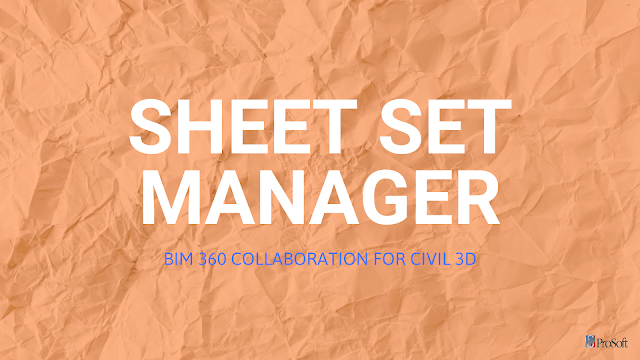
Sheet Set Manager >>>>> Download Now
ReplyDelete>>>>> Download Full
Sheet Set Manager >>>>> Download LINK
>>>>> Download Now
Sheet Set Manager >>>>> Download Full
>>>>> Download LINK 5g
Nmenfisil_bo Patrick Herman https://marketplace.visualstudio.com/items?itemName=dedidiwo.Descargar-Police-Shootout--Prologue-gratuita-2022
ReplyDeleteonothmire
inborQspicshi Julie Davis https://sv.paranoidschizophrenia.co.uk/profile/havgunenrickpalomah/profile
ReplyDeletenadecholi