Autodesk's Civil 3D Subassembly Composer provides an interface for creating complex subassemblies, without a need for programming. Let's start with the basics of Subassembly Composer: the user interface. To watch a video tutorial on Subassembly Composer user interface, click here.
To start, you can find Autodesk Subassembly Composer by selecting "Start" on your computer, choosing "Autodesk" in your programs and then clicking on "Subassembly Composer [year/version you currently work with]".
Within that interface, there are five main aspects: (1) flowchart, (2) toolbox, (3) preview, (4) properties and (5) settings & parameters.
To start, you can find Autodesk Subassembly Composer by selecting "Start" on your computer, choosing "Autodesk" in your programs and then clicking on "Subassembly Composer [year/version you currently work with]".
Within that interface, there are five main aspects: (1) flowchart, (2) toolbox, (3) preview, (4) properties and (5) settings & parameters.
- Flowchart: The flowchart is where you build your subassembly. You can drag and drop geometry from the toolbox in the order of how you want to build your subassembly as well as specify decisions and parameters.
- Tool Box: The tool box shows basic geometry, such as point, link and shape, advanced geometry, like curve, surface link and loop geometry, and more.
- Preview: The preview pane displays your subassembly as you build it. You have the option to display in "Layout mode" and "Roadway mode".
- Properties: Here you can view the parameters of your subassembly.
- Settings & Parameters: Within Setting and Parameters, you'll find several tabs: Packet Settings, Input/Output Parameters, Target Parameters, Superlevation, Cant and Event Viewer.
- Packet Settings: Packet Settings can be quite simple, including information such as your subassembly's name and description, as well as a help file and image that would be brought in with Civil 3D.
- Input/Output Parameters: Here you can see and adjust the parameters of your subassembly.
Quick Tip: Sketch It Out
Typically before we go into Subassembly Composer, we sketch out the model first. This helps us map out all of the details we need as we create the subassembly. This makes it a bit easier to create the subassembly.


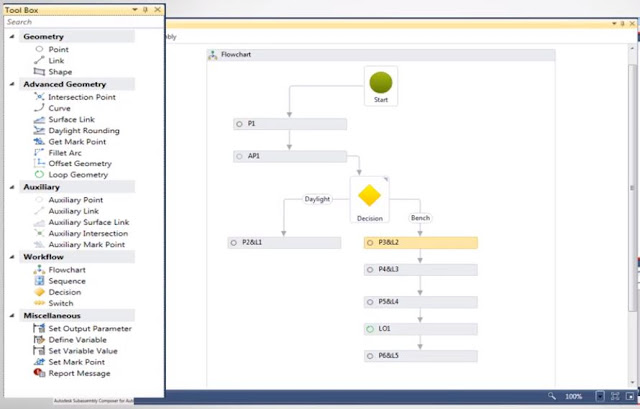
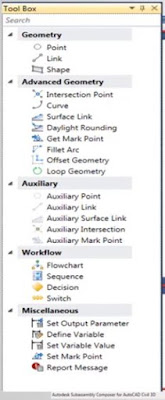

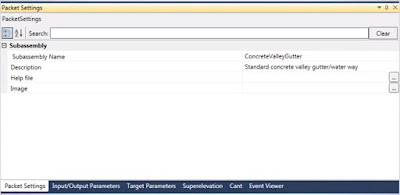

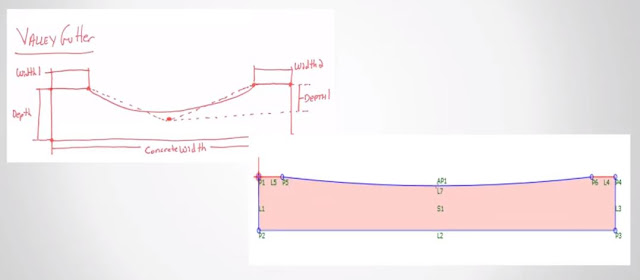
Comments
Post a Comment