Following with the pattern of our previous posts, in this post, we'll review more tools in Subassembly Composer, such as daylight rounding, adding images, adding help files and more.
Previously, we've reviewed packet settings, how to create a simple SAC using basic tools, how to create a rounded shoulder using auxiliary points and more.
 |
| Daylight Rounding |
Previously, we've reviewed packet settings, how to create a simple SAC using basic tools, how to create a rounded shoulder using auxiliary points and more.
If you want to watch a video tutorial of this post, click here.
- Open Subassembly Composer.
- Open an existing subassembly. In our example, we're using the rounded shoulder subassembly we created here.
- Before we make any changes to this subassembly, select "File" at the top-left corner and "Save As". We don't want to overwrite our existing subassembly.
- Rename the subassembly in the "Packet Settings" and adjust the description as needed.
- From the Tool Box, drag and drop the "Daylight Rounding" tool into the flowchart.
- In the Properties window, add the Link Code. In our example, we entered '"Top"'.
- Change the Daylight Light to "L3" since that is where the Daylight Link will radius from.
- Change the Surface to "SurfaceTarget". This is a target we set in the Packet Settings here.
Once those parameters are set, you will see the Daylight Rounding in the Preview window.
- Now we want to add an image to the subassembly. These images can be as simple as a screenshot of the completed subassembly.
Or you can add an image that is more detailed, similar to this one.
This image will come into Civil 3D with your subassembly and appear in your tool palette. - Adding a Help File is not a requirement, but it's helpful. It's basically an editable Microsoft Work document with the name, description and details about the subassembly.
There you have it! To learn more about subassembly composer, head over to the main page of this blog or select the "Subassembly Composer" label and explore more!
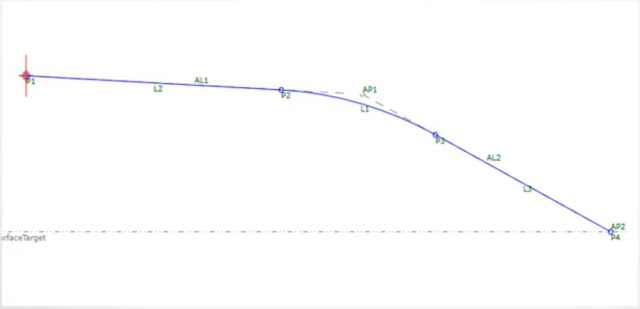
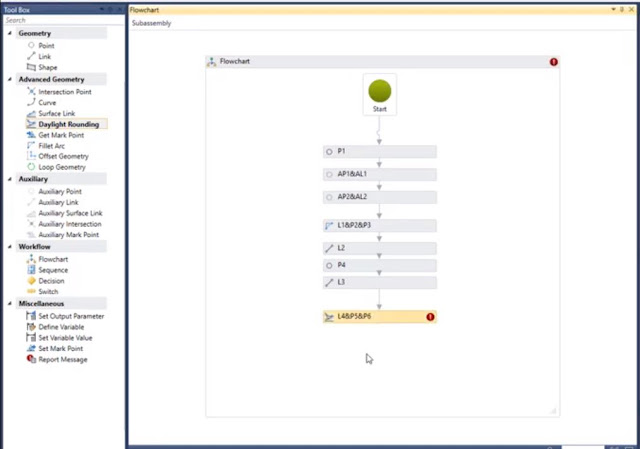


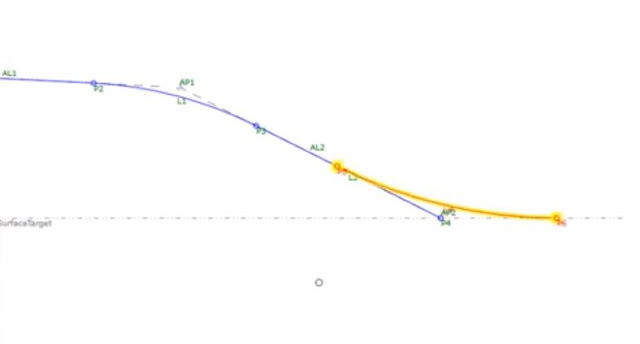


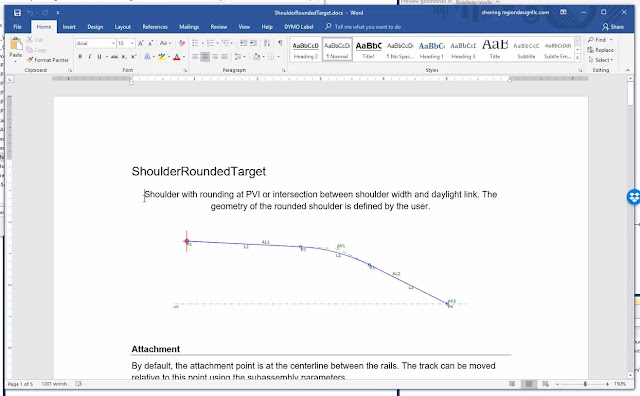
Miscellaneous Tools >>>>> Download Now
ReplyDelete>>>>> Download Full
Miscellaneous Tools >>>>> Download LINK
>>>>> Download Now
Miscellaneous Tools >>>>> Download Full
>>>>> Download LINK bI