A very common task many designers and drafters are asked to do is to perform a Cut/Fill takeoff. So, you just push a couple buttons, right? WRONG! Proper modeling of your existing ground and finished ground is key. Selecting the right methods and understanding WHY you are performing that task may also be a good idea.
Here is a portion of an article our Consulting & Services Manager, Shawn Herring, wrote for AUGIWorld. This article looks at several options within Civil 3D for calculating and displaying your earthwork quantity takeoffs.
Volume Surface (TIN or GRID)
Probably the simplest way to check earthwork volumes in Civil
3D. Creating a volume surface (TIN or
GRID) is the comparison between a Base Surface (typically Existing ground) and
a Comparison Surface (typically Finished Ground).
You can also apply a cut and/or fill factor and display both
your unadjusted raw numbers or your adjusted numbers.
Create a Volume
Surface
1.
Right Click on Surfaces in Prospector, or select
surfaces > Create Surface from the Home tab of the ribbon.
2.
Specify the Surface Type, for this we will use a TON
Volume Surface
3.
Name your surface and set a style. The style typically used to show Cut/Fill is
an Elevation Style.
4.
Set your Base Surface to Existing Ground
5.
Set your Comparison Surface to your Overall Finished
Ground.
6.
Select OK and your surface will be created.
From there you can choose to display or report your finding
in numerous ways.
7.
Select your volume surface and go into Surface Properties. On the Statistics Tab, expand Volume to
display your volume information. NOTE:
You can right and copy to clipboard, then paste the text in email, word or in
AutoCad as MTEXT!
8.
Elevation Analysis.
By running an elevation analysis, you can display the different
intervals of cut vs fill. This is an
easy way for others to visualize the volume of work to be done.
9.
Add Spot Elevations on Grid. This will allow you to
label the cut or fill depths along a specified grid pattern. You can also do some cool expressions that
show the FG, the EG and the difference between the two.
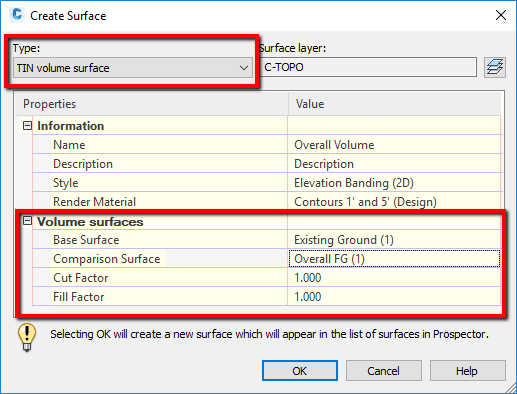

Volume Surface (Tin Or Grid) >>>>> Download Now
ReplyDelete>>>>> Download Full
Volume Surface (Tin Or Grid) >>>>> Download LINK
>>>>> Download Now
Volume Surface (Tin Or Grid) >>>>> Download Full
>>>>> Download LINK cK