A very common task many designers and drafters are asked to
do is to perform a Cut/Fill takeoff. So,
you just push a couple buttons, right?
WRONG! Proper modeling of your
existing ground and finished ground is key.
Selecting the right methods and understanding WHY you are performing
that task may also be a good idea.
Here is a portion of an article our Consulting & Services Manager, Shawn Herring, wrote for AUGIWorld. This article looks at several options within Civil 3D for
calculating and displaying your earthwork quantity takeoffs.
Sample Lines / Material Takeoffs
Sample Lines are simple to produce in Civil 3D, and many
users produce them just to create section views. But you are only a couple steps away from
using those sample lines to compute materials for Cut, Fill, Refill and other
roadway materials. Two things needed
prior to computing the materials.
1.
Create a DATUM Surface.
In your Corridor, be sure to create a DATUM surface for the bottom
layer, or subgrade, of your model.
2.
Create Sample Lines – Be sure to sample at least your
EG, your DATUM surface and your corridor model itself.
Once you have created your sample lines, select one of the
sample lines and from the ribbon choose Compute Materials. Your Materials List is defined within a
style, as shown below. In here you can
apply Cut, Fill and Refill Factors if needed.
·
CUT Factor – Commonly referred to as SWELL. Expansion value as dirt that is typically in
place, will have a greater volume once moved.
·
FILL Factor – Commonly referred to as SHRINKAGE. As material compacts you typically need more
than what your raw number states.
Note: For example, for a
material that compacts to 93% of its original value when used as fill, enter
1.075 (which is derived by dividing 1.0 by .93) as the fill factor to
compensate for the extra material that must be added.
·
REFILL Factor -
As this factor depends on the cut material type and other considerations, it
can run across a range. A heavy aggregate might have a Refill factor of 1.0,
while fill cut from a rock ledge might have a Refill factor of 1.2. Not all cut
material may even be reusable, as when it is cut from bog or marsh. The refill
factor would then be 0.
Once your criteria style has been defined, simply map the
Object Name to the proper Criteria/Material and select OK.
Your material has been computed, but may look like nothing
has happened. You now need to choose how
to display the data and this can be done in several different ways.
1.
Generate Volume Report
a.
This will display the calculations based on the Average
End section method and give you volumes per station (based on Sample Line
Interval) and a Total Cumulative Volume.
2.
Create a Total Volume Table
a.
Allows you to setup a table style and display all the
data you would like.
3.
Display with Section Views as a Table
a.
If you have your section views imported, you can add a
simple table to each view with the specified materials!

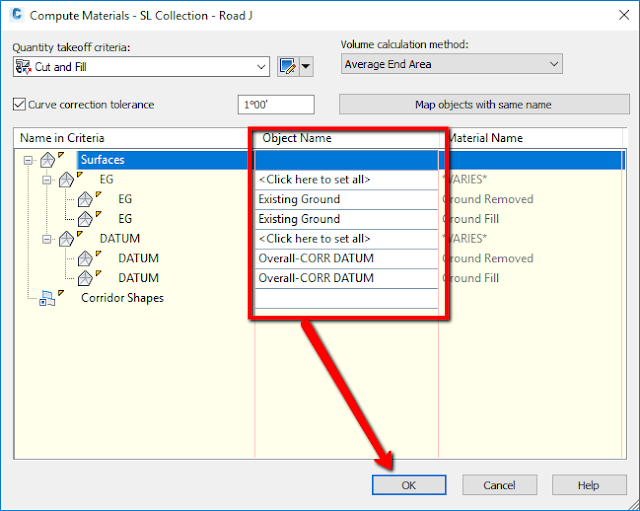
Sample Lines / Material Takeoffs >>>>> Download Now
ReplyDelete>>>>> Download Full
Sample Lines / Material Takeoffs >>>>> Download LINK
>>>>> Download Now
Sample Lines / Material Takeoffs >>>>> Download Full
>>>>> Download LINK Cx