The Clash Detective in Navisworks is really one of the most
robust features of the program. It
allows the user to explore a project much further than ever before
possible. In fact it really is a leap
forward from the CAD days and is one of the primary benefits of Building
Information Modeling (BIM). Construction
firms have really taken off with Navisworks, and by using the Clash Detective
feature in the program they are saving time and money by finding errors and
omissions in the project virtually before construction. I am also seeing many architecture firms
start to utilize this software. Running
a clash detection with the coordination teams and consultants is helping them identify
where changes need to occur long before construction and respond in the proper
manner.
The Clash detective in
Navisworks goes beyond the act of simply clashing objects together and visually
seeing the results. In addition to a
traditional clash, the user can create reports, set up a predefined clash test,
create rules, set viewpoints, and group clashes. However, as cool at the Clash Detective is, it doesn’t come
with all versions of Navisworks. Below
is the list different versions.
Three Navisworks
Versions:
- Navisworks manage
- Comes with the Building Design Suite Ultimate. The clash detective is included in this version.
- Navisworks Simulate
- Comes with the Building Design Suite Premium
- No Clash Detection
- Navisworks Freedom
- Free Viewer
- Must open a .NWD File
- Nothing more than a viewer with this version.
This
is definitely one of the features that sets Navisworks Manage apart from
Navisworks Simulate. This powerful tool
allows us access to construction before construction begins, and is really the
heart of BIM modeling. This is really
where Navisworks blows Revit away because it allows you to drill into specific
clashes with similar objects or systems. Revit looks at the entire model, and
with Navisworks you can fine tune the specifics of a clash detection.
Creating a Clash Test
and setting rules.
In Order to run a clash you must have two selections to
compare against. For example you can’t
compare the same architectural model against itself. There would be zero clashes. However, you can compare a mechanical model
with a sprinkler model or an architectural with structural, etc... The idea here to compare one system against
another. I’ve imported in 5 different
models. Architectural, Mechanical,
Sprinkler, Electrical, and Structural.
The Clash Detective command is found under the
home tab and on the tools panel.
Click on the text “Test 1”
rename this to what you want. In
my example, I will call it “mechanical to sprinkler”. Tabs are displayed below showing Rules tab, Select
tab, Results tab, and Report tab.
Selecting Objects to
clash and adding clearances:
Select the objects to clash under both “Selection A” and “Selection
B”.
This will set you up for success when you run your
test. Down below there is a series of
buttons which tell the software what you want to clash. Depending on the design software you are
using, this could be different. The
three types are Surfaces, Lines, and Points.
Since my models came out of Revit, I’m going to select surfaces.
If you don’t select anything you will have zero clashes. Lines are for CAD data, and Points are used
when clashing point clouds.
When you have both systems selected click on the Run Test
button at the bottom of the detective dialog box.
After running the test, Navisworks will display the results
both in a graphical format and a report format.
The graphical format is over on the right and Navisworks will
automatically zoom you to the location of the first clash. By default you will see red items clashing
with green items. In my example, the red
items are the HVAC systems clashing with green sprinkler systems. Everything else in the model is converted to
a wireframe mode. It’s actually pretty
cool looking! In the example below, the
clash between the two systems is very evident.
Here is a screen capture of the clashes listed.
In
the next blog I will describe how to create reports and resolve clashes.





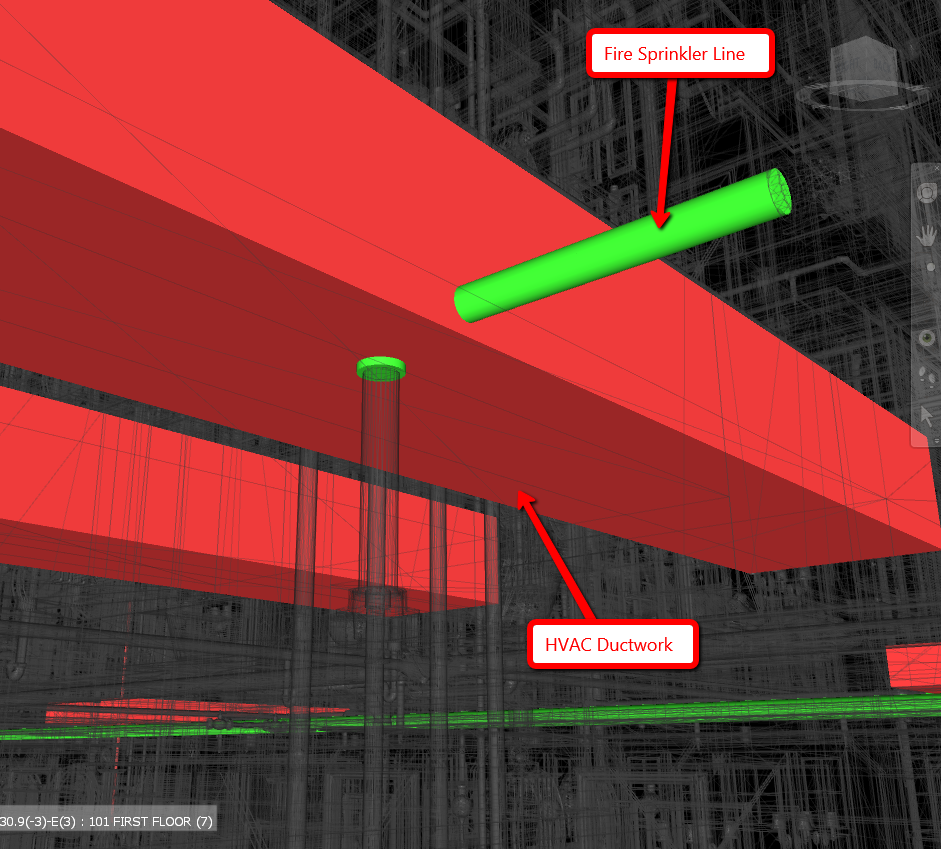

Really, I am very happy to read your blogs & and it is very usful for BIM Modeller. You want to know more about Why Navisworks is the best software for BIM Clash Detection Services.
ReplyDeleteClick Here:- BIM Clash Detection Services