If you haven't noticed by now, Autodesk has started producing some pretty cool apps which are available in the itunes store for the Ipad. Below is a screen shot of some of the apps I have loaded on my Ipad and actually use.
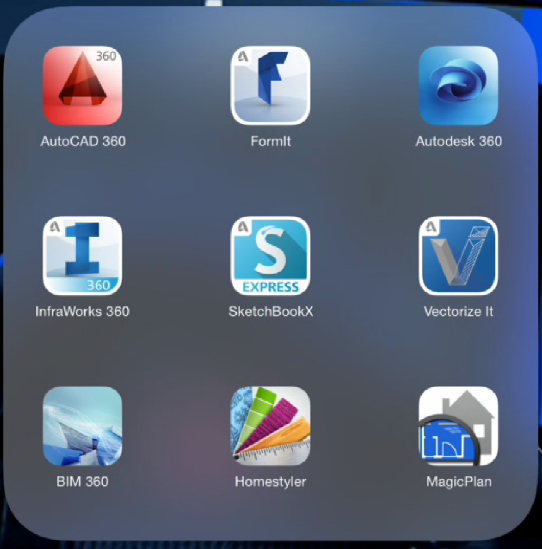
Let's talk about a new one that was recently produced called Vectorize It.
It is a simple to use mobile app for creating editable vector drawings based on photos and images. With Vectorize It you can take a picture from the iPad Camera or Camera Roll and automatically convert it to a vector drawing file. You can open the output file directly on AutoCAD360 or send by e-mail in DXF or SVG formats.
As one trained in architecture, I find this app to be a really fun and cool way to create vectorized content of almost anything. Playing around with it the other night, I took a picture of the side of my jeep, to create an elevation view and it worked out pretty good!
Here are some of the features this app can has.
• "One-Click" image to vector drawing conversion
• Grayscale and Binary Image modes
• Centerline and Outline vector solution modes
• Perspective Correction and Crop tools
• Raster editing tools
• Polyline Simplification and smoothing tools
• Direct "Open-in" AutoCAD360*
• Save Vectorized Solution to Camera Roll as JPG
• Export to DXF and SVG by Email
Let's take a look at how to use this tool:
- Push the "Take Picture" button. You can also choose an image from the photo library if you want. In my example, I took a picture of a brick wall in an old factory building converted to office space. I liked the way the brick looked and thought it would be cool for an elevation in a drawing.
- Once you have a picture taken, push the use photo button and it will take you to a screen where it appears vectorized. You've got a couple of choices at this point. 1st of all you can simply go with the default and export from here. Your other choice is to push the "fine tune solution" button. This will move you through a 3 step process where you can manipulate the result to your satisfaction.
- Tools on the left and right of your Ipad screen allow for easy manipulation. They are really simply to use, and each has tool tips, so I'll let you figure them out on your own, vs explaining here.
- There is also a tool at the top where you can apply a scale to the image. It looks like this:
- Once you're satisfied with the vectorized look, you can export this to either AutoCAD 360 or email in .dxf or .svg format.
Below are a couple of different samples. Really, the possibilities are endless with this little app. I was taking pictures of all sorts of stuff and turning them into blocks within AutoCAD. The cool thing, is if there are any gaps, I just quickly draw them in in AutoCAD.
Check this one out if you haven't already. It's pretty cool and easy!







ReplyDeleteNice Post!
Must visit Art Fixers to get your old image change into new look with the high quality resolution on the best ranges.
choose convert vector image the best option.