Autodesk's Revit 2014 has recently made an eTransmit add in available. This is very useful when trying to package your model with all CAD links and Revit links for your consultants.
With eTransmit for Revit you can:
§ Copy and detach a Revit model and associated files to a single
folder for internet transmission. This removes the typical error messages when
you copy central files using the operating system.
§ Locate dependent files automatically and include them in the
transmittal folder, helping to reduce the possibility of error. All
dependent files are automatically converted to use relative paths so the
dependent files can be located by the model.
§ Choose to include related dependent files such as linked Revit
models, CAD files, DWF™ markups, decal images, and external keynote files. You
can transmit any Revit (.rvt) model that has been upgraded to be compatible
with a Revit 2012 software product or later.
§ Choose to Upgrade the Revit (.rvt) model and linked models to
the current release.
§ Choose to remove unused families, materials, and other objects
from the Revit projects to reduce file size.
§ Transmit models that are using file-based worksharing or
server-based worksharing. eTransmit for Revit can also work with non-workshared
Revit models.
Here’s how you go about getting this plug-in:
- Download the plugin from the subscription center.
- http://subscription.autodesk.com/sp/servlet/home/index?siteID=11564774&id=11595437
- On the left hand side there of the screen there is a menu. Click on Downloads
- On the next page, click on the "Product Enhancements."
- This next screen will list off all the "Product Enhancement" available from Autodesk right now
- Scroll down a bit and click on the “eTransmit for Autodesk Revit 2014 link.”
- Click on the “English” button on the next screen and this will start the download process.
- Once downloaded you can go ahead and install the plugin. Make sure you are out of Revit when you do this.
The eTransmit process in Revit works a little different than the AutoCAD eTransmit process. The big difference is that you don't need to be in the model to perform the eTransmit command, unlike AutoCAD.
On the Projects/Families screen you will choose the Add-Ins menu and select eTransmit over on the left hand side.
Once you
select eTransmit, this dialogue box opens up which will give you a variety of
options to link Revit models, link CAD drawings, DWF Markets, Images, and
Keynotes. Essentially, everything
associated with your Revit model will be linked.
There are also a couple of transmittal options here as well. I personally use the "Transmit without opening Models" option. This is faster and cleaner than opening up the model and saving it. The
only reason to choose the second of the two is if your model wasn't up to date.
Once you
select your model, and select a location for the “eTransmitted” contents, you
are ready to Transmit the model. This may take a few minutes depending on the size of
your model, and the number of links involved.
The new directory will contain the following:
- Transmittal Report
- CAD Links (if any)
- Revit Links
- The Base Revit Model.
Again, this is a great tool to use if you are packaging a Revit model for use by other consultants. Additionally, it can be used to "freeze" your current model, and all associated links at a certain design point for archiving or other purposes.
I hope you found this information useful. I am planning on posting frequent topics related to AEC on this blog. If you have any ideas, questions, concerns, or comments please feel free to contact me at Prosoft (801)225-5955 or dbarker@prosoftnet.com
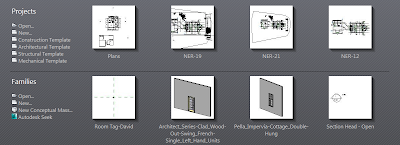

Working on a 3 year old project that the contractors still want in revit 2014. Anyone have the E-transmit add-in for 2014 they can send me. It's no longer available on Seek.
ReplyDeleteTIA..