Open the block you want to add attributes to in the block editor by double clicking the block or selecting the block, right clicking, and selecting “Block Editor”.
Add attributes by clicking on the Attribute Definition tool in the Action Parameters panel of the Block Editor tab.
This will pull up the Attribute Definition dialog box. Select your attribute mode and enter the attribute properties. When choosing your Tag, remember that this is what the software looks for when extracting information from the block. Choose your Text Settings and click on the “OK” button. Now pick a point within the block where you want your attribute to live. Click the "Close Block Editor" button.
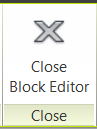
Above is an example of a Door Schedule block with invisible attributes to store information to be extracted into a door schedule table.
The next time you insert this block, you will be prompted to enter attribute values for the block. You can also edit the attributes by double clicking the block.
Add attributes by clicking on the Attribute Definition tool in the Action Parameters panel of the Block Editor tab.
This will pull up the Attribute Definition dialog box. Select your attribute mode and enter the attribute properties. When choosing your Tag, remember that this is what the software looks for when extracting information from the block. Choose your Text Settings and click on the “OK” button. Now pick a point within the block where you want your attribute to live. Click the "Close Block Editor" button.
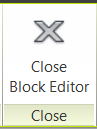
Above is an example of a Door Schedule block with invisible attributes to store information to be extracted into a door schedule table.
The next time you insert this block, you will be prompted to enter attribute values for the block. You can also edit the attributes by double clicking the block.
Congratulations!
You have just created a block that will show and store valuable information.
Look for an upcoming blog that will discuss extracting the data from the block.
If you have any questions about this blog or have any ideas for future blogs, email me (Jason) at jjenkins@prosoftnet.com



Comments
Post a Comment