You may have noticed your pipe rise/ drop annotations showing up larger than you would like.
The way that Revit controls these underwent a minor tweak with the 2012 release. Let’s look first at the “Mechanical Settings” dialog box.
Here we will find the “Pipe Rise/ Drop Annotation Size” setting.
The problem you may run into here is that the rounding doesn't seem to allow you to go less than 1/8”. This rounding, however, is controlled in an entirely different dialog box: “Project Units”.
You can access the "Project Units" dialog from the manage tab.
In the “Piping” discipline, under “Pipe Size”, the rounding you find here will control the “Pipe Rise/ Drop Annotation Size” which we found earlier under “Mechanical Settings”. Set this rounding to a finer value (1/32" or 1/64") and then back in the mechanical settings dialog box try adjusting your “Pipe Rise/ Drop Annotation Size” to 3/32” and see how that looks.

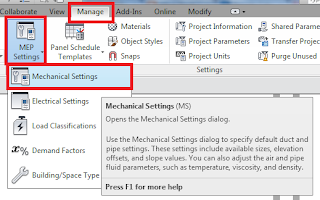




Thank you very much.
ReplyDelete